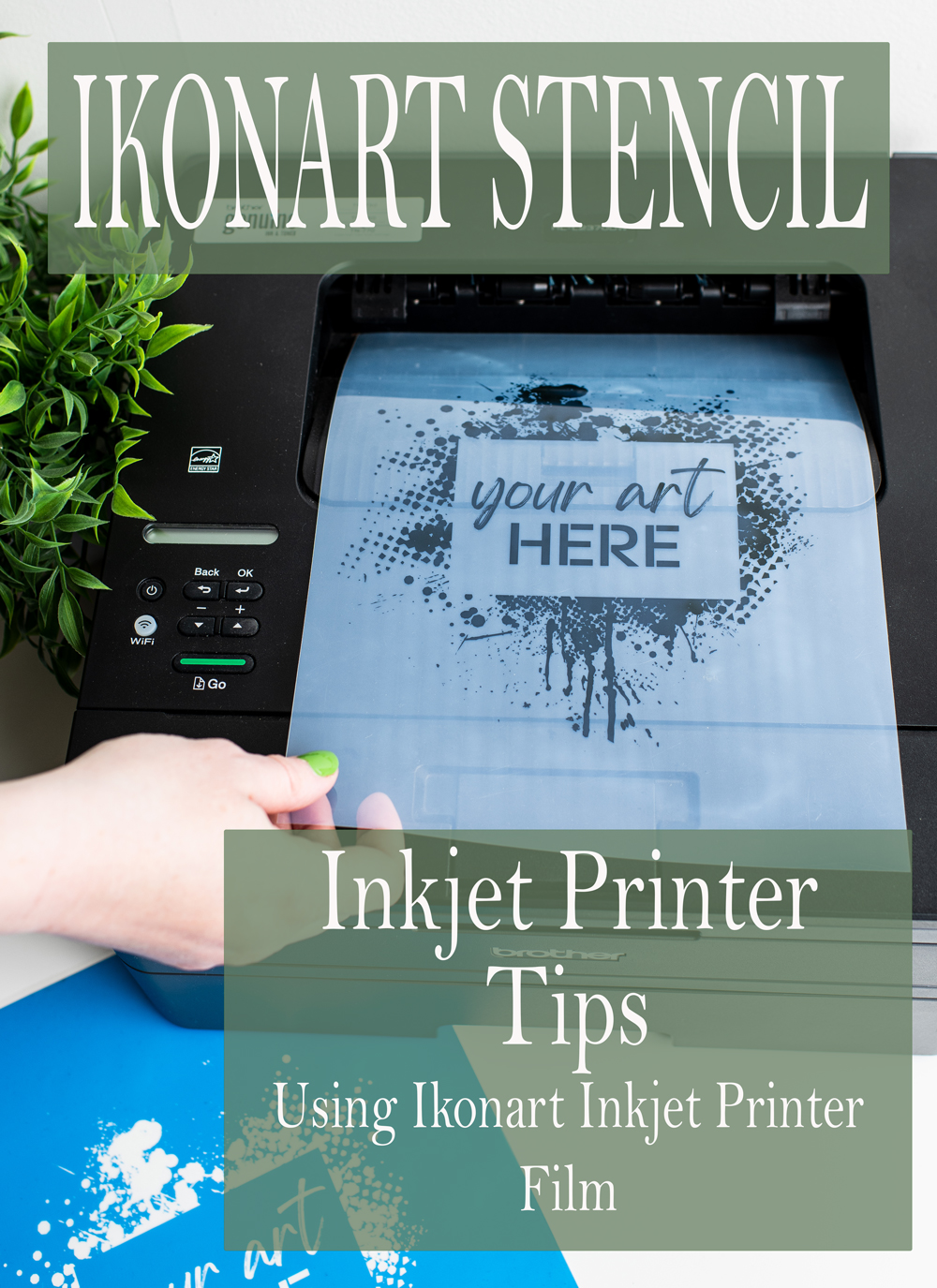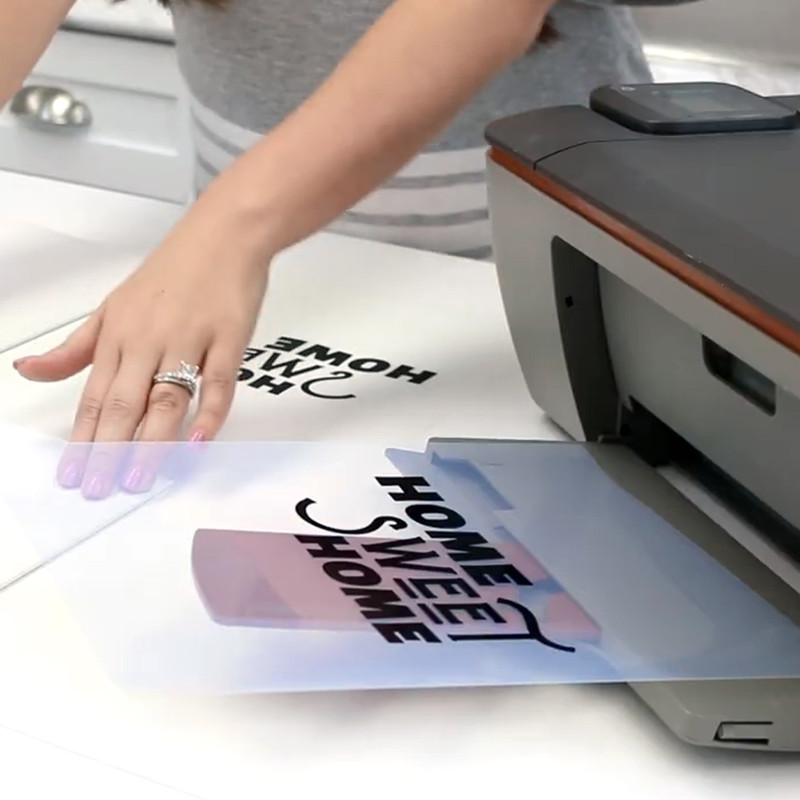When it comes to making stencils using an inkjet printer with the Ikonart Custom Stencil Kit, the quality of your artwork and inkjet film positive makes a big difference in how the final stencil will turn out. If your ink isn't dark enough it will allow light from the exposure unit to seep through your artwork, causing the emulsion underneath your artwork to semi-cure, which causes washout to be a total pain in the ... well, you get the idea! Follow the tips below to make sure you are starting with the best inkjet film positive possible.
Printing on Ikonart Inkjet Printer Film
1. Start with High Quality Artwork
The quality of your artwork is very important when it comes to how your final stencil will turn out. High density artwork that is 100% black with crisp edges will give you the best positive to block out the UV light.
2. Inkjet Printer Settings for High Density Printing
Every printer is different, but if your inkjet printer allows you to adjust ink and paper settings, we recommend adjusting the ink setting on your printer to print in only black ink and adjusting the paper setting to glossy or photo. This will give you the most density when printing.
Here is an example of how to change the the print settings on your inkjet printer for best print results (options may vary depending on your printer):
- Click File and then click Print
- In the Print window, open the Properties (may be called Options, Printer Setup, or Printer Preferences)
- Under Paper Type, choose Inkjet, Glossy, or Photo
- Under Print Quality, choose Best
- Under Color options, choose Black & White or Black Only (if that is an option)
- Under Printer Speed, choose the slowest option possible or uncheck any boxes that say fast or quick
3. Mirror your artwork
When printing with an inkjet printer we recommend mirroring your artwork for best results. Some artwork programs or printers have this option directly in the print dialog box. If your inkjet printer does not give you that option, you will need to mirror your artwork in your design program.
But why? When you mirror your artwork, it allows you to put the printed side of your printed transparency in contact with the emulsion side of the Ikonart stencil, therefore creating a better seal between your artwork and stencil film, which will help to eliminate light from seeping in under the edges of your design.
4. Print on the EMULSION SIDE of the Inkjet Printer Film
When printing on the Ikonart Inkjet Printer Film, it is important that you print on the EMULSION side of the film. The emulsion side is the side that is not shiny. This side of the film has a special coating that makes your ink darker and also helps it dry faster. If you try to print on the shiny side, your ink will not dry. Here are some tips to tell which side is the emulsion side of the film:
- The side that is less shiny - just remember... milky not silky!
- The side you can put your fingernail into
- If you lick your finger, the side your finger gets stuck to
- If you rub the film with your finger, the side that squeaks
5. Always Use Genuine Ink Cartridges
No matter what type of printer you have, we always recommend you use the brand of ink that was made for your printer. For example, if you have an Epson printer, you should be using Epson brand inks. Knock-off or cheaper inks do NOT print as dark as the ink that was designed to be used with the printer you have.
6. Troubleshooting Common Issues
Only put ONE sheet of Inkjet Printer Film in your printer at a time. There are some printers that are not able to read film transparencies. If your printer keeps spitting out blank sheets, you may need to "trick" it into printing on a transparency. Here are some tricks we recommend trying:
- Put a blank Avery label along the leading edge and sides (depends where the eye of your printer is) then remove after you print
- Tape a white piece of paper to your transparency then remove it after you print
- Use a black sharpie marker to go around the edges of your inkjet film
Inkjet Printer Recommendations
Either an inkjet or laser printer will work with our Ikonart Custom Stencil Kit, so if you already own a printer, use what you got!
However, if you are looking to buy a printer, we recommend getting an inkjet printer. Inkjet printers generally print darker positives, which in turn blocks out the light better and makes the washout process much easier and faster.
Here are some inkjet printers we recommend that have been mentioned in our Ikonart Crafters Facebook group by other Ikonart crafters:
- Canon Pixma iX6820 - This is the printer we use here at Ikonart. Click here to watch a video on how we setup this printer for high density printing.
- Brother MFC-J805DW (black cartridge double size of other cartridges) - Click here to watch a video on how Autumn setup this printer to use with Ikonart Inkjet Film.
Questions About Ikonart
Choosing a printer and getting it setup can feel overwhelming, but once you figure it out, you will be making custom, reusable stencils quicker and easier. If you have any more questions about printing film positives for the Ikonart Custom Stencil Kit, please contact us today!